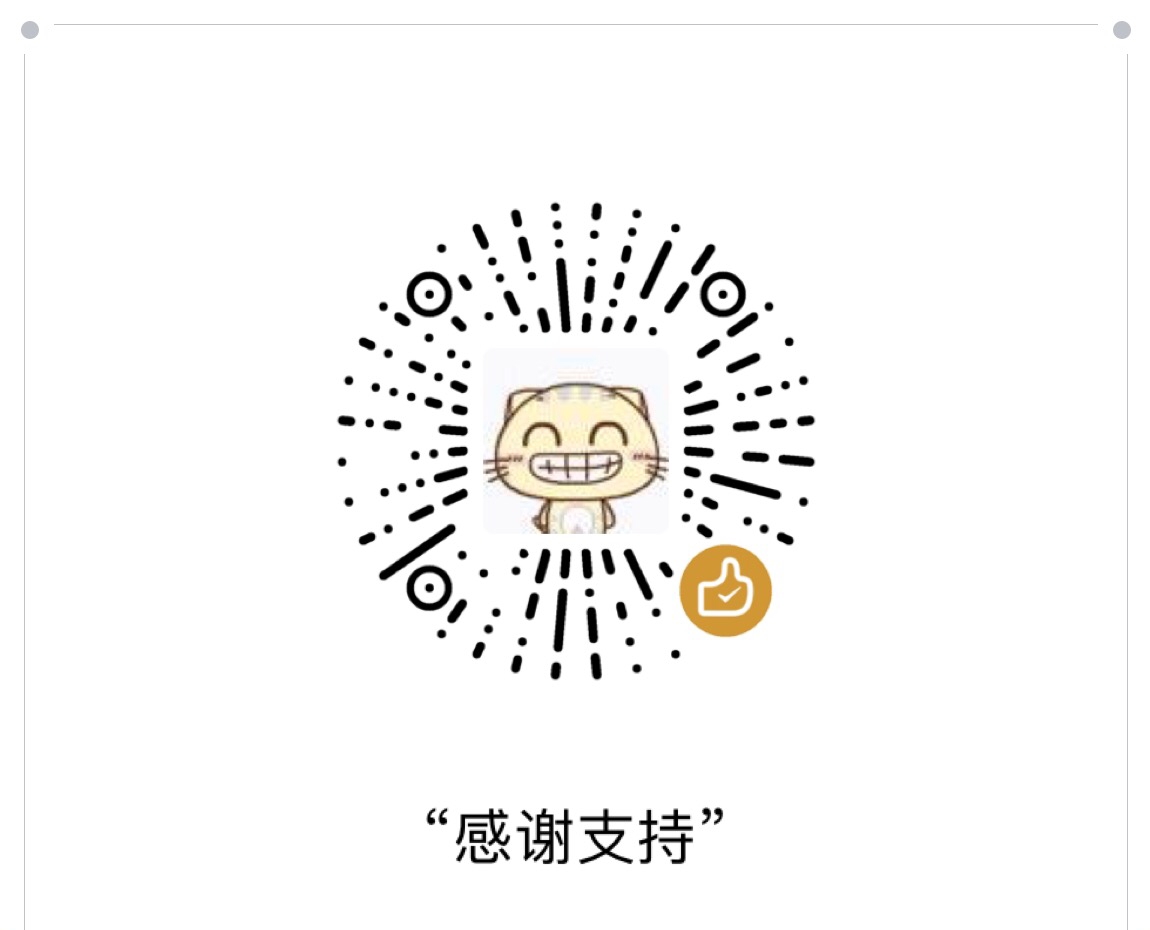前言
本文主要讲解flutter的布局的Container的基本使用和一些基础属性.
官方解释:
A convenience widget that combines common painting, positioning, and sizing widgets.
属性
下面列举了Container的属性
1 | Container({ |
属性说明:
key
Container唯一标识符,用于查找更新。
alignment
控制child的对齐方式,如果container或者container父节点尺寸大于child的尺寸,这个属性设置会起作用,有很多种对齐方式。
padding
decoration内部的空白区域,如果有child的话,child位于padding内部。padding与margin的不同之处在于,padding是包含在content内,而margin则是外部边界,设置点击事件的话,padding区域会响应,而margin区域不会响应。
color
用来设置container背景色,如果foregroundDecoration设置的话,可能会遮盖color效果。
decoration
绘制在child后面的装饰,设置了decoration的话,就不能设置color属性,否则会报错,此时应该在decoration中进行颜色的设置。
foregroundDecoration
绘制在child前面的装饰。
width
container的宽度,设置为double.infinity可以强制在宽度上撑满,不设置,则根据child和父节点两者一起布局。
height
container的高度,设置为double.infinity可以强制在高度上撑满。
constraints
添加到child上额外的约束条件。
margin
围绕在decoration和child之外的空白区域,不属于内容区域。
transform
设置container的变换矩阵,类型为Matrix4。
child
container中的内容widget。
官方代码示例
1 | Container( |
代码效果

完整代码
1 | import 'package:flutter/material.dart'; |
大家有其他的更加快捷的方法,欢迎大家可以拿出来交流和讨论,谢谢。